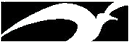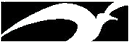You may begin the ALEKs program at any time. From your date of registration you will be allowed six weeks to complete the preparation program. Past experience indicates students need about three weeks to complete the program. However, your time to completion is determined by your knowledge of these skills and it may take a longer or shorter amount of time.
COMPLETION OF PROGRAM
To successfully complete this program, you must complete 80% of all the topics. Once you are completed, you will need to contact
Christina Songy in the Math Department office at 410-777-2360 to obtain a permission slip to retake the Accuplacer placement test. This is your responsibility and is not done automatically.
About ALEKS
ALEKS is a web-based, artificially intelligent assessment and learning system. ALEKS uses adaptive questioning to quickly and accurately determine exactly what you know and don't know in particular math subjects, and then provides instruction on the topics you are most ready to learn. Students who show a high level of mastery in ALEKS will possess the foundation to be successful in college level mathematics.
You will set-up a password-protected account in ALEKS. Since all records of your work are kept on the ALEKS servers, you can access your account from any computer connected to the Internet.
Registration
Please have the following information BEFORE attempting to register:
- A credit card
- Your AACC student ID number (you can look it up on the back of your student ID card)
- Your email address if you do not have one you can use your AACC (@mymail.aacc.edu) email address
- Go to www.aleks.com
- Click on the link marked "New User? Sign Up Now!" on the upper left corner of the page.
- Under "Using ALEKS with a Class," enter the 10-character course code given below into the boxes provided, and click on "Continue". Verify the course information and click on "Continue".
Course Code: XYUQC-C49QH
- Verify the course information and click on "Continue".
Course: Fall 2023
Subject: Prep for College Algebra
Instructor: Prof. Cimiluca
School: Anne Arundel Community College
- Follow the steps to purchase your ALEKS access code online ($40 for 6 weeks of access).
When prompted, select "Maryland" as the State and "AACC-101 College Parkway" as the school address.
- Answer the questions on the "Personal Information" page to complete your registration.
- During the registration process, you will be given a login name and password. You will have the opportunity to change your password if you wish. Write down your login name and password, and keep them in a safe place. You will need them to access your ALEKS account in the future.
- If you do not have a current plug-in for ALEKS, one will be installed automatically at this time. The plug-in is a small software component needed by ALEKS and provided free of charge to all ALEKS users. Normally, installation is fully automatic and requires only a minute or so. If there is any difficulty with installation, please contact ALEKS Customer Support at http://support.aleks.com.
When the installation is complete, please be sure to close all of your browser windows and then restart your browser.
- Go to www.aleks.com and enter your ALEKS login name and password in the Registered Users area and click on "LOGIN". You will now be in your ALEKS student account and will begin with the ALEKS Answer Editor Tutorial. Next, you will take a course assessment, receive your ALEKS Pie Chart, and enter the ALEKS Learning Mode.
Make sure you read the information below BEFORE you start the Initial Assessment.
If you have any problems with the display of graph labels or question parts, use internet explorer.
ALEKS Tutorial
After Registration you will take a brief "Tutorial", or introduction to the ALEKS interface. It shows you how to enter the various kinds of answers you may be called on to give in ALEKS. Please note that you can always return to particular parts of the Tutorial by using the "Help" button in ALEKS (see below).
Initial ALEKS Assessment
Following the Tutorial, you will be assessed to determine the correct starting point for your work in the course content. As you make progress, you will be automatically reassessed at regular intervals to check retention and provide review as needed (see below, "Ongoing Assessments in ALEKS"). Make sure that you allot at least 45 minutes to do the work. You may stop at any point during the assessment and pick back up where
you left off when you log on next time.
ALEKS Pie Chart
The results of your assessment are shown in a color-keyed pie chart. The pie chart itself represents the course curriculum and its various parts; each slice of the pie chart represents a part of the curriculum, and is filled in with solid color (from the center outward) to show the extent of your current mastery in that part of the curriculum. If you move your mouse pointer around the slices, they will pop out and display lists of items that you are currently ready to work on. Click on any one of these items to begin working in the Learning Mode.
Your goal is to fill in the slices of the pie chart, demonstrating your mastery of the course curriculum. Diversify your pie. Work from the center out, not just on one piece of the pie until completion.
ALEKS Learning Mode
Most of your time in ALEKS will be spent in Learning Mode, working practice problems. ALEKS can provide a nearly unlimited variety of practice problems, but in most cases you will do only a few problems per topic in order to establish your grasp of the concept. Every time you do a problem, ALEKS will give you immediate feedback on your answer and tell you how many more problems you need to do for that topic. Note that if you make mistakes, ALEKS requires a little extra practice, but it doesn't start you over; you always get credit for the problems that you have answered correctly.
Ongoing Assessment in ALEKS
In ALEKS, you will be guided in your learning based on regular automatic assessments of your knowledge. At any given time during your use of ALEKS, you will be able to access a certain limited set of topics, based on your readiness. As you progress, new topics will continually become available to you.
It is important to understand that you will be repeatedly reassessed while making progress in ALEKS, and that you must do your best on all assessments. If the reassessment comes at a time when you cannot concentrate, log off and return later. You can also interrupt your assessment mid-way if you become tired, and return to complete it later.
Do not use the "I don't know" button unless you really do not know the topic. Obviously, you should not get help of any kind on assessments; doing so may cause inaccurate results and make it harder for you to progress. Do not use any reference materials or aids other than those provided through ALEKS.
There is a calculator option available in ALEKS, that you will be able to access on selected problems.
Remember you should not be using a calculator if the calculator button is not available.
There is no partial credit on assessments. Take the time to be sure that you have entered your answer correctly. Enter only the final answer. Have a pencil and scratch paper ready to use.
You may lose material temporarily on automatic reassessments, which means you may lose assessment mastery points; however, these can be gained back by practice problems. This is by no means arbitrary, but always based on the answers you gave on the assessment. The system is providing you with needed review in order to ensure that you will be able to continue making progress efficiently through new material.
Timing Out
ALEKS will automatically terminate your session after 10 minutes if there has been no activity in your account. There is no warning message before the session is terminated. If this occurs, simply log back on. ALEKS will bring you back exactly to where you left off.
ALEKS Buttons
The following is a brief summary of the main buttons you will need in ALEKS, and what they do.
- Explain. This button leads to an explanation and solution of the given practice problem. If you choose to view the solution, you will not get the same problem back again for practice, but rather a different problem of the same type.
- Dictionary. This button leads to an online dictionary of terms. Terms appearing in the Learning Mode are also hyperlinked to corresponding entries in the Dictionary.
- Help. This button leads to a selection of Tutorial pages that you can access if you don't know how to enter your answer.
- Next. This button submits your answer to the problem.
Browser Buttons
Please do not use the "Back" and "Forward" buttons on your browser while logged on to ALEKS. They may produce undesired results, and all necessary navigation features are built into ALEKS itself.
ALEKS Support
If you have questions or registration/system issues with ALEKS at any point, please contact ALEKS customer support at http://support.aleks.com/ or call (714) 619-7090. There is also a list of FAQs available at http://www.aleks.com/support .
|